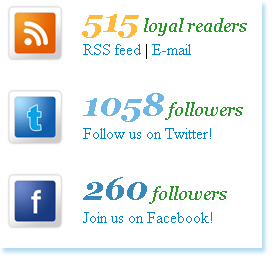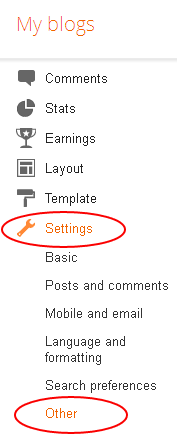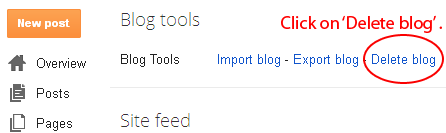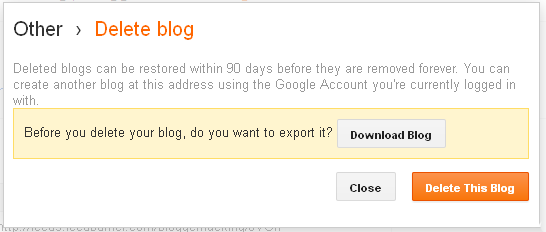<!--start bookmarks sexy-->
<b:if cond='data:blog.pageType == "item"'>
<div id='post-width-w2b' style='
width:550px;'>
<div class='
sexy-bookmarks-bg-sexy sexy-bookmarks sexy-bookmarks-expand sexy-bookmarks-center '>
<ul class='socials'>
<li class='sexy-twitter'>
<a class='external' expr:href='"http://twitter.com/home?status=" + data:post.title + " -- " + data:post.url ' rel='nofollow' title='Tweet This!'/>
</li>
<li class='sexy-facebook'>
<a class='external' expr:href='"http://www.facebook.com/share.php?v=4&src=bm&u=" + data:post.url + "&t=" + data:post.title ' onclick='window.open(this.href,'sharer','toolbar=0,status=0,width=626,height=436'); return false;' rel='nofollow' title='Share this on Facebook'/>
</li>
<li class='sexy-linkedin'>
<a class='external' expr:href='"http://www.linkedin.com/shareArticle?mini=true&url=" + data:post.url + "&title=" + data:post.title + "&summary=&source="' rel='nofollow' title='Share this on LinkedIn'/>
</li>
<li class='sexy-stumbleupon'>
<a class='external' expr:href='"http://www.stumbleupon.com/submit?url=" + data:post.url + "&title=" + data:post.title ' rel='nofollow' title='Stumble upon something good? Share it on StumbleUpon'/>
</li>
<li class='sexy-delicious'>
<a class='external' expr:href='"http://delicious.com/post?url=" + data:post.url + "&title=" + data:post.title ' rel='nofollow' title='Share this on del.icio.us'/>
</li>
<li class='sexy-digg'>
<a class='external' expr:href='"http://digg.com/submit?phase=2&url=" + data:post.url + "&title=" + data:post.title ' rel='nofollow' title='Digg this!'/>
</li>
<li class='sexy-googlebuzz'>
<a class='external' expr:href='"http://www.google.com/buzz/post?url=" + data:post.url + "&imageurl="' rel='nofollow' title='Post on Google Buzz'/>
</li>
<li class='sexy-blogger'>
<a class='external' expr:href='"http://www.blogger.com/blog_this.pyra?t&u=" + data:post.url + "&n=" + data:post.title + "&pli=1"' rel='nofollow' title='Blog this on Blogger'/>
</li>
<li class='sexy-yahoomail'>
<a class='external' expr:href='"http://compose.mail.yahoo.com/?Subject= " + data:post.title + "&body=Link:"+ data:post.url' rel='nofollow' title='Email this via Yahoo! Mail'/>
</li>
<li class='sexy-gmail'>
<a class='external' expr:href='"https://mail.google.com/mail/?ui=2&view=cm&fs=1&tf=1&su=" + data:post.title + "&body=Link:" + data:post.url' rel='nofollow' title='Email this via Gmail'/>
</li>
<li class='sexy-googlebookmarks'>
<a class='external' expr:href='"http://www.google.com/bookmarks/mark?op=add&bkmk=" + data:post.url + "&title=" + data:post.title ' rel='nofollow' title='Add this to Google Bookmarks'/>
</li>
<li class='sexy-googlereader'>
<a class='external' expr:href='"http://www.google.com/reader/link?url=" + data:post.url + "&title=" + data:post.title + "&srcUrl=" + data:post.url + "&srcTitle=" + data:post.title + "&snippet="' rel='nofollow' title='Add this to Google Reader'/>
</li>
<li class='sexy-comfeed'>
<a class='external' expr:href='data:blog.homepageUrl + "feeds/" + data:post.id + "/comments/default?alt=rss"' rel='nofollow' title='Subscribe to the comments for this post?'/>
</li>
<li class='sexy-orkut'>
<a class='external' expr:href='"http://promote.orkut.com/preview?nt=orkut.com&tt=" + data:post.title + "&du=" + data:post.url + "&cn="' rel='nofollow' title='Promote this on Orkut'/>
</li>
<li class='sexy-designbump'>
<a class='external' expr:href='"http://designbump.com/submit?url=" + data:post.url + "&title=" + data:post.title + "&body="' rel='nofollow' title='Bump this on DesignBump'/>
</li>
<li class='sexy-reddit'>
<a class='external' expr:href='"http://reddit.com/submit?url=" + data:post.url + "&title=" + data:post.title ' rel='nofollow' title='Share this on Reddit'/>
</li>
<li class='sexy-designfloat'>
<a class='external' expr:href='"http://www.designfloat.com/submit.php?url=" + data:post.url + "&title=" + data:post.title ' rel='nofollow' title='Submit this to DesignFloat'/>
</li>
<li class='sexy-friendfeed'>
<a class='external' expr:href='"http://www.friendfeed.com/share?title=" + data:post.title + "&link=" + data:post.url ' rel='nofollow' title='Share this on FriendFeed'/>
</li>
<li class='sexy-dzone'>
<a class='external' expr:href='"http://www.dzone.com/links/add.html?url=" + data:post.url + "&title=" + data:post.title + "&description="' rel='nofollow' title='Add this to DZone'/>
</li>
<li class='sexy-webblend'>
<a class='external' expr:href='"http://thewebblend.com/submit?url=" + data:post.url + "&title=" + data:post.title + "&body="' rel='nofollow' title='Blend this!'/>
</li>
<li class='sexy-propeller'>
<a class='external' expr:href='"http://www.propeller.com/submit/?url=" + data:post.url ' rel='nofollow' title='Submit this story to Propeller'/>
</li>
<li class='sexy-tumblr'>
<a class='external' expr:href='"http://www.tumblr.com/share?v=3&u=" + data:post.url + "&t=" + data:post.title ' rel='nofollow' title='Share this on Tumblr'/>
</li>
<li class='sexy-squidoo'>
<a class='external' expr:href='"http://www.squidoo.com/lensmaster/bookmark?" + data:post.url ' rel='nofollow' title='Add to a lense on Squidoo'/>
</li>
<li class='sexy-posterous'>
<a class='external' expr:href='"http://posterous.com/share?linkto=" + data:post.url + "&title=" + data:post.title + "&selection="' rel='nofollow' title='Post this to Posterous'/>
</li>
<li class='sexy-technorati'>
<a class='external' expr:href='"http://technorati.com/faves?add=" + data:post.url ' rel='nofollow' title='Share this on Technorati'/>
</li>
<li class='sexy-hotmail'>
<a class='external' expr:href='"http://mail.live.com/?rru=compose?subject=" + data:post.title + "&body=Link: " + data:post.url ' rel='nofollow' title='Email this via Hotmail'/>
</li>
<li class='sexy-bebo'>
<a class='external' expr:href='"http://www.bebo.com/c/share?Url=" + data:post.url + "&Title=" + data:post.title ' rel='nofollow' title='Share this on Bebo'/>
</li>
<li class='sexy-blinklist'>
<a class='external' expr:href='"http://www.blinklist.com/index.php?Action=Blink/addblink.php&Url=" + data:post.url + "&Title=" + data:post.title ' rel='nofollow' title='Share this on Blinklist'/>
</li>
<li class='sexy-blogengage'>
<a class='external' expr:href='"http://www.blogengage.com/submit.php?url=" + data:post.url ' rel='nofollow' title='Engage with this article!'/>
</li>
<li class='sexy-blogmarks'>
<a class='external' expr:href='"http://blogmarks.net/my/new.php?mini=1&simple=1&url=" + data:post.url + "&title=" + data:post.title ' rel='nofollow' title='Mark this on BlogMarks'/>
</li>
<li class='sexy-boxnet'>
<a class='external' expr:href='"https://www.box.net/api/1.0/import?url=" + data:post.url + "&name=" + data:post.title + "&description=&import_as=link"' rel='nofollow' title='Add this link to Box.net'/>
</li>
<li class='sexy-current'>
<a class='external' expr:href='"http://current.com/clipper.htm?url=" + data:post.url + "&title=" + data:post.title ' rel='nofollow' title='Post this to Current'/>
</li>
<li class='sexy-diigo'>
<a class='external' expr:href='"http://www.diigo.com/post?url=" + data:post.url + "&title=" + data:post.title + "&desc="' rel='nofollow' title='Post this on Diigo'/>
</li>
<li class='sexy-ekudos'>
<a class='external' expr:href='"http://www.ekudos.nl/artikel/nieuw?url=" + data:post.url + "&title=" + data:post.title + "&desc="' rel='nofollow' title='Submit this to eKudos'/>
</li>
<li class='sexy-evernote'>
<a class='external' expr:href='"http://www.evernote.com/clip.action?url=" + data:post.url + "&title=" + data:post.title ' rel='nofollow' title='Clip this to Evernote'/>
</li>
<li class='sexy-hackernews'>
<a class='external' expr:href='"http://news.ycombinator.com/submitlink?u=" + data:post.url + "&t=" + data:post.title ' rel='nofollow' title='Submit this to Hacker News'/>
</li>
<li class='sexy-hyves'>
<a class='external' expr:href='"http://www.hyves.nl/profilemanage/add/tips/?name=" + data:post.title + "&text=Text about this site+-+" + data:post.url + "&rating=5"' rel='nofollow' title='Share this on Hyves'/>
</li>
<li class='sexy-identica'>
<a class='external' expr:href='"http://identi.ca//index.php?action=newnotice&status_textarea=Reading:" + data:post.title + "+-+from+" + data:post.url ' rel='nofollow' title='Post this to Identica'/>
</li>
<li class='sexy-jumptags'>
<a class='external' expr:href='"http://www.jumptags.com/add/?url=" + data:post.url + "&title=" + data:post.title ' rel='nofollow' title='Submit this link to JumpTags'/>
</li>
<li class='sexy-mail'>
<a class='external' expr:href='"mailto:?subject=%22" + data:post.title + "%22&body=Link: " + data:post.url + " (sent via Way2blogging) "' rel='nofollow' title='Email this to a friend?'/>
</li>
<li class='sexy-meneame'>
<a class='external' expr:href='"http://meneame.net/submit.php?url=" + data:post.url ' rel='nofollow' title='Submit this to Meneame'/>
</li>
<li class='sexy-misterwong'>
<a class='external' expr:href='"http://www.mister-wong.com/addurl/?bm_url=" + data:post.url + "&bm_description=" + data:post.title + "&plugin=sexybookmarks"' rel='nofollow' title='Add this to Mister Wong'/>
</li>
<li class='sexy-mylinkvault'>
<a class='external' expr:href='"http://www.mylinkvault.com/link-page.php?u=" + data:post.url + "&n=" + data:post.title ' rel='nofollow' title='Store this link on MyLinkVault'/>
</li>
<li class='sexy-myspace'>
<a class='external' expr:href='"http://www.myspace.com/Modules/PostTo/Pages/?u=" + data:post.url + "&t=" + data:post.title ' rel='nofollow' title='Post this to MySpace'/>
</li>
<li class='sexy-netvibes'>
<a class='external' expr:href='"http://www.netvibes.com/share?title=" + data:post.title + "&url=" + data:post.url ' rel='nofollow' title='Submit this to Netvibes'/>
</li>
<li class='sexy-netvouz'>
<a class='external' expr:href='"http://www.netvouz.com/action/submitBookmark?url=" + data:post.url + "&title=" + data:post.title + "&popup=no"' rel='nofollow' title='Submit this to Netvouz'/>
</li>
<li class='sexy-newsvine'>
<a class='external' expr:href='"http://www.newsvine.com/_tools/seed&save?u=" + data:post.url + "&h=" + data:post.title ' rel='nofollow' title='Seed this on Newsvine'/>
</li>
<li class='sexy-ning'>
<a class='external' expr:href='"http://bookmarks.ning.com/addItem.php?url=" + data:post.url + "&T=" + data:post.title ' rel='nofollow' title='Add this to Ning'/>
</li>
<li class='sexy-pingfm'>
<a class='external' expr:href='"http://ping.fm/ref/?link=" + data:post.url + "&title=" + data:post.title + "&body="' rel='nofollow' title='Ping this on Ping.fm'/>
</li>
<li class='sexy-plaxo'>
<a class='external' expr:href='"http://www.plaxo.com/?share_link=" + data:post.url ' rel='nofollow' title='Share this on Plaxo'/>
</li>
<li class='sexy-plurk'>
<a class='external' expr:href='"http://www.plurk.com/m?content=9+beautiful+web+forms+for+free+download+-+" + data:post.url + "&qualifier=shares"' rel='nofollow' title='Share this on Plurk'/>
</li>
<li class='sexy-printfriendly'>
<a class='external' expr:href='"http://www.printfriendly.com/print?url=" + data:post.url ' rel='nofollow' title='Send this page to Print Friendly'/>
</li>
<li class='sexy-slashdot'>
<a class='external' expr:href='"http://slashdot.org/bookmark.pl?url=" + data:post.url + "&title=" + data:post.title ' rel='nofollow' title='Submit this to SlashDot'/>
</li>
<li class='sexy-sphinn'>
<a class='external' expr:href='"http://sphinn.com/index.php?c=post&m=submit&link=" + data:post.url ' rel='nofollow' title='Sphinn this on Sphinn'/>
</li>
<li class='sexy-techmeme'>
<a class='external' expr:href='"http://twitter.com/home/?status=Tip+@Techmeme+" + data:post.url + "--" + data:post.title + "&source=Way2blogging"' rel='nofollow' title='Tip this to TechMeme'/>
</li>
<li class='sexy-tipd'>
<a class='external' expr:href='"http://tipd.com/submit.php?url=" + data:post.url ' rel='nofollow' title='Share this on Tipd'/>
</li>
<li class='sexy-way2blogging'>
<a class='external' href='http://way2blogging.blogspot.com' rel='follow' title='Grab this Widget'/>
</li>
<li class='sexy-way2blogging'>
<a class='external' href='http://www.spiceupyourblog.com' rel='follow' title='Social Bookmarking Gadgets'/>
</li>
</ul>
<div class='sexy-link'>
Widget for blogger by <a href='http://howtoalltools.blogspot.com/2012/10/new-and-complete-animated-sexy-social.html' rel='follow' title='Grab this Widget'>How To All Tools</a>
 RSS Feed
RSS Feed Twitter
Twitter




 10:46
10:46
 Unknown
Unknown